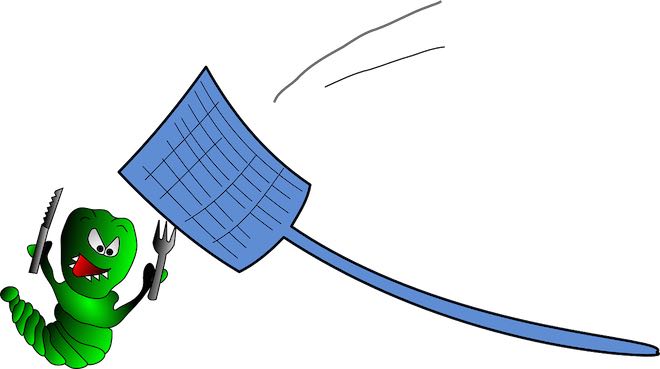
Once you have published your new WordPress blog post, the next thing to do is share it on your favourite social media sites – for most people these include Facebook, Twitter, Linkedin and Google+.
But HOW ANNOYING is it when you share the post on Facebook and you don’t like the image that goes up? And you can’t change it!
Rather than your carefully-chosen main image, up goes a different image that is less than wonderful, and Facebook keeps sharing that one. You may have carelessly shared the post for the first time without taking much notice of whether you definitely want that image being shared, or you simply may have found a better image to use after the first time you or someone else shared the post
The problem is that Facebook has a little habit of remembering which image was shared the very first time, so after that, every time that post is shared by you or your readers, the same image is shared along with it. This is because Facebook stores the image in its cache.
Luckily Facebook has a tool for website owners to clear the cache, it is called Facebook Debugger.
Debugging for WordPress users
Firstly, you need to prescribe which image you want shared with your post. If you are only planning to have one image in the post, and the new image you have chosen has large enough dimensions, you could probably get away with just changing to the new image, and then debugging.
If that doesn’t work, you need to manually specify the image. WordPress doesn’t have a native way of doing this, but an SEO plugin such as Yoast SEO does. If you don’t have Yoast SEO, install it (you can use the free version) and head to the edit page of your blog post. In the SEO section down near the bottom of the page is a Share icon, go to that and paste the URL of the image you want shared into the ‘Facebook image’ field (you can get this URL from clicking on the image in your media library).
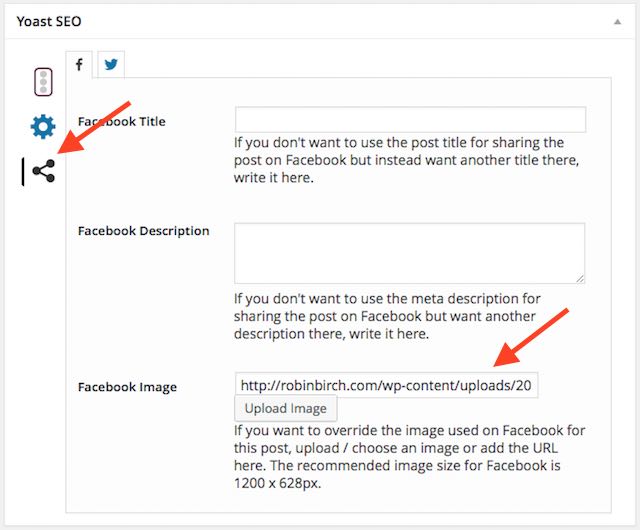
Now go to Facebook Debugger, here:
https://developers.facebook.com/tools/debug/
Put the URL of your blog post into the URL field, click on Debug.
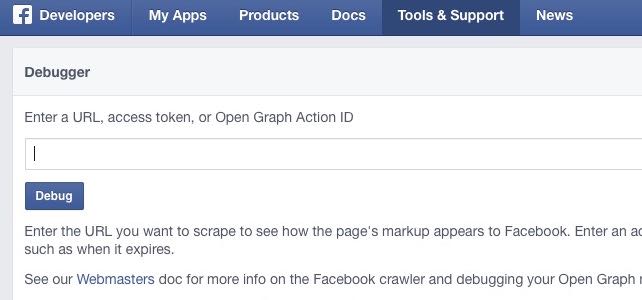
Then click on ‘Fetch new scrape information’, and have a look through the results you get, especially the ‘Warnings’ section, in case there’s anything you need to know.
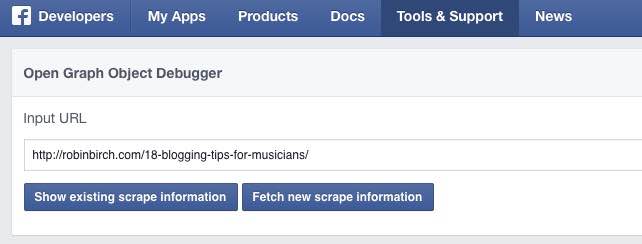
The ‘When shared, this is what will be included’ image displayed may still be the same, but the cache still gets cleared.
It may take a little while for debugging to work, so wait a bit before sharing the post again. If you continue to have problems, your selected image might not be large enough for Facebook. And the problem could mysteriously right itself after a few hours or by the next day.
But basically, from now on you should see the image you have chosen when you share that post on Facebook.
Good luck!
Cheers – Robin
