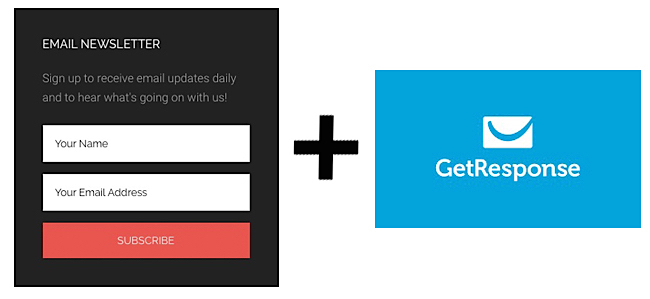
The other day I signed up for the email service GetResponse, and I couldn’t find recent instructions for how to connect it to the Genesis eNews Extended signup form on my website – GetResponse has updated their service with new interfaces and new methods, so instructions I found were not quite accurate, and GetResponse doesn’t officially support the eNews Extended WordPress plugin.
Once I got it sorted out, I thought I’d write up the instructions for anyone else who might be looking for them. So here they are…
Instructions
Firstly get your GetResponse account set up and an email address added into a Campaign (GetResponse’s name for a list of people and email addresses). If you are planning an autoresponder series to go out after signup to that campaign/list, set those messages up too (I suggest you make sure they are turned on).
 Then set up your Genesis eNews Extended plugin.
Then set up your Genesis eNews Extended plugin.
Install it (it may be already part of your theme) and add the widget to your sidebar of choice, then you need to fill in some fields.
My setup is over on the right.
To find out what to put into the ‘Form Action’ and ‘Hidden Fields’ fields, you need to head back to your GetResponse account.
In the Dashboard, make sure you have chosen the campaign you want people to sign up to, by going to ‘Your current campaign’ on the top right and choosing it (if you have more than one campaign).
Then go to ‘Forms’ at the top of the page, then ‘Create Form’, then choose ‘Plain HTML Editor’.
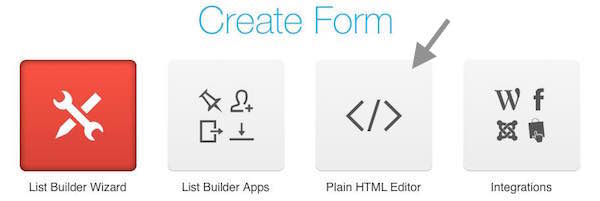
Choose your options in the right-hand column, here are mine:
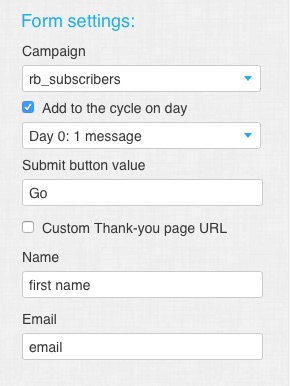
*Very important* – if you want your subscribers to go straight into an autoresponder series, you need to check the ‘Add to the cycle on day’ box, and choose a day: choose Day 0 if you have got your first autoresponder message going out on the day of signup.
Copy and paste the form’s html code into a text editor such as TextEdit (Mac) or Notepad (Windows) to save it, as you cannot save these types of forms within GetResponse. Here’s mine:
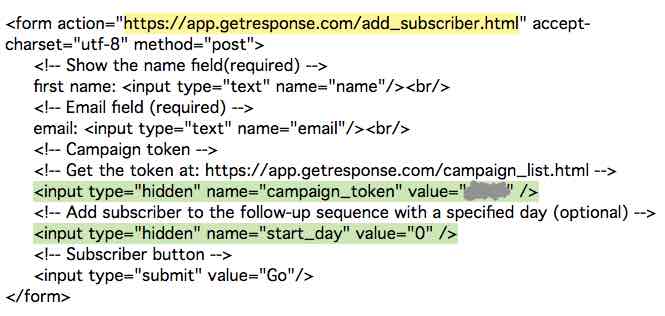
Back to eNews Extended…
For the Form Action field use the code in yellow, being careful to take the code between the quote marks. For the Hidden Fields field, use the green code. If you have checked the little box linking your form to an autoresponder, put in both the codes marked in green, just put them in one after the other.
One thing to be careful of is to fill in the E-Mail field and the Name Fields with lower case words that match your code, as I have in the first image above. If you need first and last names in your form you can manage that with custom fields in GetResponse.
Fill out the rest of the eNews settings, these are just the words displayed on your form. See mine here:
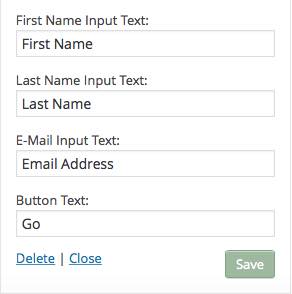
Save your eNews widget, and test out your form by signing up with a spare email address.
Good luck!
Cheers – Robin
*I’d just like to say thanks to Robert, the live chat person at GetResponse who helped me get things sorted, even though they don’t officially support eNews Extended.

Thanks for this, I noticed the outdated tutorials as well. It’s nice that you shared this info now I can get my email list going.
No worries Bob, glad I could help :)
Thank you so much for this!! Been using GetResponse for a while, and the new form editor they released with no going back annoyed me lol.
Glad I could help Wendy, I only joined GetResponse after things changed, so it wasn’t the change in the form editor that was the problem to me, just that I wanted to use eNews!
Is there a way to do this and make your form horizontal instead of vertical? I am looking to put it below my header image on my Website.
Hi Stephanie – styling the form has nothing to do with connecting the form to GR, I suggest you do a search for how to style the form, or maybe ask on a Facebook Genesis group :)
Do you know of any Facebook Genesis groups?
You could try this one https://www.facebook.com/groups/genesiswp/
Any ideas how to do this without the recipient having to confirm optin Robin?
Thanks
You set that up within GetResponse – you could ask GR for help, their chat support is quick and easy to use
Woot it is connected! Thank you so much Robin!
haha no worries Atila
Thanks. Worked well.
Thank you SO much!
Thank you. This was hugely helpful!
This is super helpful! Thank you!!